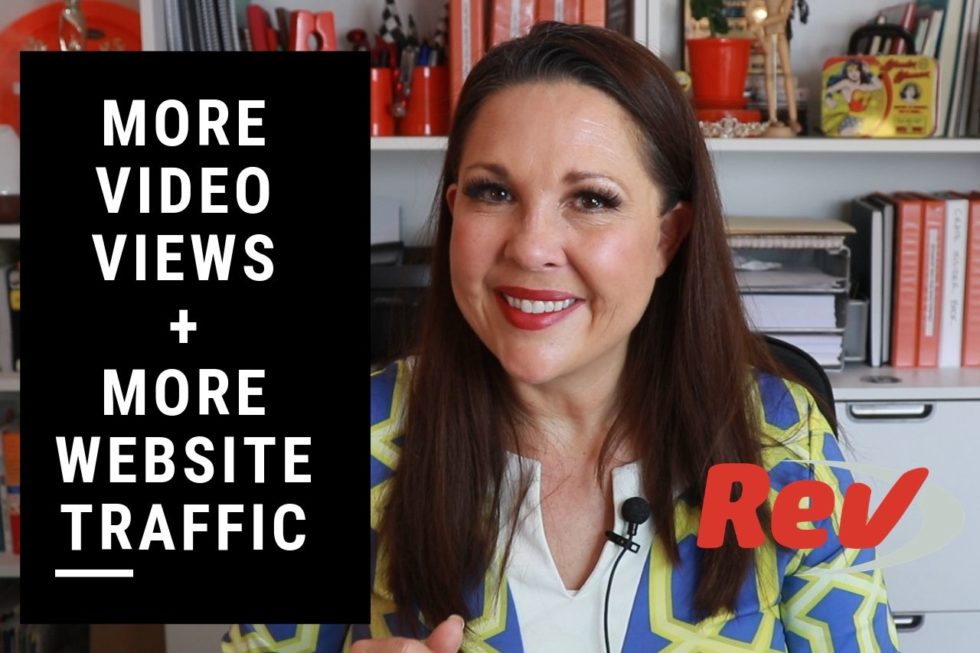
Get More Video Views and Get More Website Traffic
I want to introduce you to a tool that will help you get more video views, more traffic on your website, save you time, and therefore help you make more money. That tool is rev.com.
And wherever you’re watching in that, you’ll see that I’ve got a link in the description somewhere. It’s my affiliate link. That will give you a $10 coupon off of your first order and I’ll get credit for the referral.
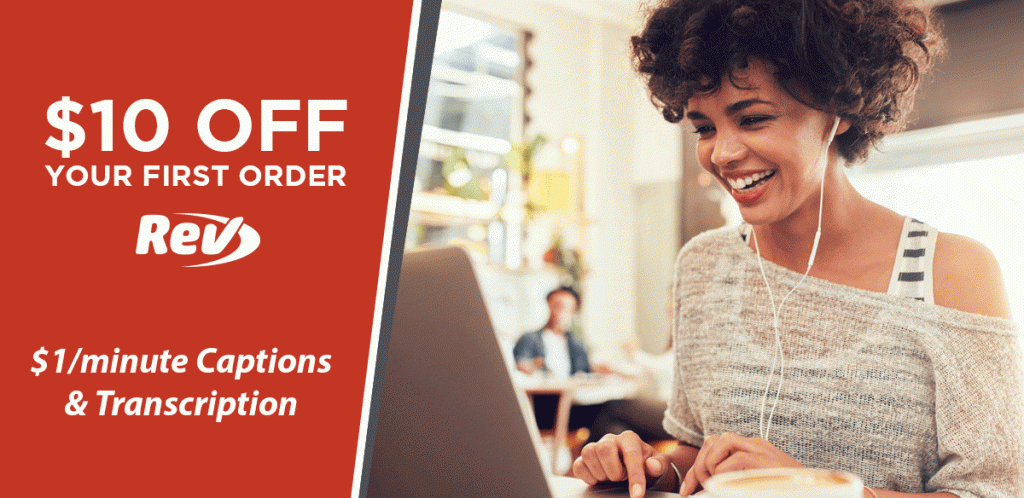
WHY PUT A CAPTION?
- Get heard even when the sound is off
It’s not just because I … I’m not just trying to sell you something here. This is a service that I use for my videos because, well, let’s talk about Facebook for a moment.
85% of the people that are watching video on Facebook watch it with the sound off, with the sound off. If what you’re saying is the most important part, if they can’t hear it, they’re just going to skip right by your video.
By putting in captions, and now this can be done, I’ve done this many, many times. Facebook has a service. YouTube has a service where you can add your own captions, where it generates them automatically. It’s terrible. For a five minute video, it’s taken me upwards of an hour or more in order to put in the captions, and that’s a lot of time for me to be spending on something when I can turn around and do something a lot, a lot cheaper.
- More organic website traffic
Another reason is if you want your website to be found, I know a huge question that I see all the time is how do I get more traffic to my website? There are lots and lots of ways of doing that, but to do it organically, you want your items to be found. I of course do lots of video, and so one way to do that is, well, Google can’t understand pictures. Google cannot understand video. Google understands words, and by transcribing your video or adding captions, it allows your videos to be found by Google. So when people are doing relevant searches, your website comes up. How do you go about this process? I’m going to walk you right through it, right through it on the website, and show you exactly how it gets done. Let’s head on over to rev.com.
HOW TO USE REV.COM? (Transcripts)
Here we are. We’re on the website, and as you can see, it allows for transcriptions, captions, foreign subtitles even. I generally use the transcriptions more than anything, and the captions is something they’ve had that’s relatively new. I’m going to go ahead and log in. I’ve already created an account. I’ve used their service tons of times. You’ll actually see it. I mean, there’s my files. This is legit. I use this all the time. I want to go ahead and place a new order. I’m going to go ahead and say transcription right here. What it’s going to do is I can add the files for the price and the turnaround time. I can upload them from the computer. This is handy for you to use if you haven’t put your video on Facebook or YouTube yet.
The video that I’m going to use today is one that’s already on YouTube, so I’m going to use the share link to a public web address. I’m going to paste the URL. Now, in this other tab, I have some videos up here and I’m going to find this video, and I’m going to use this URL right here. I’m just going to paste it right in there just like that. The beauty of this is that rev.com only charges you a dollar a minute. I can assure you, like I mentioned, by doing captions myself, it’s taken me upwards of an hour for a five minute video. That would have cost me five minutes or $5, excuse me, instead.
Here’s all the videos, just one video. I’m going to say I’m finished. Then next, let’s see if I can add. I’m doing a transcript, but then I think I need to do a separate order probably for the caption. This happens to be a two minute and 11 second video, so it’s going to cost me $3 is all it’s going to cost me. It looks like the average delivery time, I’ll have that in less than an hour. It’ll probably be very, very fast. I’m going to check out. They’ve actually made it super easy. I have several cards saved in here, so I’m going to use one of the saved cards here.
Well, I prepaid a balance. Place order, and it’s that simple. Now, I can go ahead. If it’s an interview, for instance, I’ve done this. I’ve taped phone interviews before, and when I’ve done that, a lot of times, I’ll put in the speaker names. I can talk about accents or glossary. That’s one thing where it can have a little bit of a stumbling block is where you have some technical terms. I’m in race car parts and so sometimes there are things that aren’t common used words. It’s something I run across all the time when I’m typing something up in any of the spell checks, they think I’m spelling something wrong when it actually is legitimately a thing.
Here’s a way I could be adding a glossary, but I think these are going to be some pretty common words in here. I’m going to go ahead and close that and then create another order. We’re going to actually use that same URL this time. Actually, that’s a transcript, so let’s go back to services, and I’m gonna go to captions and here we go. That’s a dollar per minute. We’re going to get started. Then here, we’re going to share a link to a … Well, I can pull directly from my account from YouTube. I already have the URL so I’m just going to paste this in here just like that.
I’m finished there, another $3, and we can just check out, and we’ll just pull it off of our prepaid balance here. You don’t have to prepay a balance. I just did that here recently because I was having issues with one of the cards. Anyway, there we go. That is how simple it is to place the order. Now, we’re just going to wait for those transcription and those captions to come through, and I will show you what you can do with them next.
It’s been about 20 minutes or less, and we’re already back. I’m going to go ahead and show you in my email. You can see that our transcription order was received at 11:15, and they returned it to us in, what is that, 21 minutes. It’s right here. Now, I can download it right here in … This is just going to take me to the website probably, and it’ll give me a couple of different options. Oh, that’s weird. That’s not what I wanted. Let’s go back. Let’s see here. We’re just going to go back to rev.com, so it’s saying it’s ready and I probably need to do this, download the pictures. I hate when it does that.
We’ve got it ready. We’re just going to log back in to rev.com here, and we’re actually probably still logged in. There we go. Over here on rev.com, if we go to my account here, my files, there we go. Actually, they’re … Oh, that one’s still in progress. That’s the captions, and this is the transcription. When we click on this right here, wow, so there is our full description right here. It’s all me. They’ve already separated this into paragraph, which is just amazing. As I scan this, I’m going to take just a moment to scan this, and there we go. It’s actually pretty straightforward. There we go.
I can actually copy this text. Now, I’m going to show you what I’m going to do with it. Back over here on YouTube, I’m going to click on edit video right here. It’ll take me to YouTube studio. Now, I’m just going to add that transcription right into the description here, so right here. There we go. I’ll put in transcript right there. Then I’m just gonna paste that in there. Just like that. Now, we’ve added all of these words, and that’s so convenient because if people are doing YouTube searches, maybe they’re looking up David Smith carburetor. They may be looking up adjustable emulsion systems.
I mean, I didn’t know what that was before I talked to this manufacturer. Stainless steel butterflies or carburetor with stainless steel butterflies, these are all keywords that people could be looking up on Google that they would know about from this video otherwise. I’m going to go ahead and click on save there. Now, I’m going to go ahead and log into my website. I’ll show you how I’m going to put this into my website as well. I’m going to be on big commerce here, and there’s my store. There’s a few of them that I’ve accessed to in there. Now, we’re going to go over to my web pages section of my store, which is store front and web pages.
There should be a webpage for that particular item. There we go. I’ve got quite a few in here, and that one is called David Smith carburetor. It’s probably going to be under D down here, or it could be in the product videos. Well, actually, I should just do a search. Let’s do that. Smith, and let’s find out where we can find that video. Customer’s orders, or it could be in the blog. It must be in the blog. What happens when you have way too many things on your website, but it’s just the way it goes. In here, there we go. We’ve embedded the video right here, and I’m going to go ahead and I’m just going to add that transcript right here.
I’m just going to add those words. I think that’s all going to be in the paragraph format. It should be fine. We’ll take a look at it on the website in just a second here. We’re going to update, and then now, we’re going to go ahead and click on it so we can view it. That’s not going to let us do it. We want to see where do we … We’ll just go to the website, view store, and down here is our David Smith carburetor, read more. Here we go [inaudible 00:09:50] now. There we go. There’s our whole transcript, which we’ve just added right there, super simple and straightforward.
Again, when Google looks for those keywords, now it has YouTube video to go to. It can do it on the website because the YouTube video is just embedded into the website. They’re all tied together very easily, and it was that simple to do a transcription. Now, let’s take a look back at our email and we may have gotten … I’m sure that the captions will be up any moment now. I’ll be back with the captions and show you what to do with those.
HOW TO USE REV.COM? (Caption)
We’re back. Now, once again in my email, I can see where we have our caption file is ready now. Look at that. It only took 40 minutes for them to get the caption file done. Let’s go ahead and head on over to the rev.com website one more time. There we go. We’ll see that earlier, it said it was in progress. Now, it says it’s complete. Let’s go and click on that file right there. Here we go. We can actually take a look at the, “Hi, I’m Kate from Crateinsider.com.” It actually got that, and it has it split into … I can make little changes along the way here.
I wanted to say running instead of runnin’, even though I probably said it runnin’, but it’ll go through here, and I’m just going to take a quick look and make sure that I like it. Now what I can do is download it, and it’s probably going to be … We want an SRT file is what it is. Now, what that sub rip, I actually never knew that before, but that’s apparently what it’s called is a sub rip file. What I didn’t show earlier is the one where we downloaded the transcript is this can come as a word document also. We could open any of these in a word document. That way, we’d have a white background instead of the black background, but I’m just gonna go ahead and close this so that I don’t really need that.
This SRT file is done. What I want to do with that now is I want to go over to Facebook, and I want to go to my Facebook page. I actually you need to save this somewhere. I’m going to go to my videos or to probably just a folder in my videos, so crate insider videos right here, and we’ll just go ahead and … I don’t happen to have that particular video on this hard drive, but it’s not a big deal. We’ve got the David Smith carburetor, and we’re going to go ahead and drop that into that folder right there. That way, we can really just drag and drop it, or we have a spot where we can go with it.
Now over here, I’m going to go ahead and go to my Facebook page because this video has already been posted to my Facebook page. I’m going to click on videos right here, and under videos, I’ll look at all my current videos here, and there we go. There is that video. Whoa. Okay, be quiet. Let me see if I can go to the edit video right there. Within here in this edit video on Facebook, I can go here to add subtitles and captions. It’ll ask us if we want to upload. Usually, it does right here, so captions added, English autogenerated. That’s not what I want. Delete that. I’m going to go with right or upload. That’s what I want is upload.
This video has been a little bit weird. I’m just going to go to the video manager. I’m going to confirm that. I’m gonna leave that and I’m going to go back. Let’s see. Video, video library. This is a slightly different view of this. Under here then, we can go to that video. I like showing you guys when I have issues along the way because it isn’t always straightforward. Let’s see. Date added, it should be right around here someplace. Where’s it at? I don’t know why it’s not showing up in my video library. Apparently, these were the issues that we have.
For some reason, it’s not on here. Very, very strange. Back. I’ll have to check and see if this is the one that is … Maybe I can search. Search. There we go. Why that was weird, I don’t really know. Let’s see. There’s the copy of the ID, and we’re going to click on edit video here and see if this brings us a different screen. Facebook changes a lot over the course of time. Nope, it’s still doing the same type of thing. Let’s go ahead and say English. Maybe this will help us with being able to … There we go. Now, we can upload captions. We had to tell it what language it was first. The things that you learn as you go through this process, this is just the way it goes.
There we go. We’ve got that David Smith carb. There’s our SRT file. You loaded one with an incorrect file name, file name dot. Apparently, I need to change the file name here. This is new. Let’s rename this. I think we can call it whatever we want, but we’re just going to call it DSCCarb.en_US.SRT. There we go. Let’s see if that works now. I’m going to take this away, and we’ll upload again, and there we go. Let’s see if that’ll work. Oh, there we go. It recognizes now that it’s English because we told it. I guess, there we go. We’re going to click on save. Now, let’s take a look at … Let’s go ahead and watch this video even just for a few seconds.
The key here is we want to turn the sound off when we’re … Well, there we go. This is what’s key is that on Facebook, if the sound is on, a lot of times, the captions go away. You can see. You can see that when the sound is on, the captions go away on Facebook, but with the sound off, then it actually has the captions. This is again so much faster than doing it the Facebook method. Now, let’s go ahead and head on over to YouTube. I don’t think we have to save this or anything. It’s done. Let’s go ahead and go over to YouTube. Let’s see on here. I’ve not added transcripts because the thing is on YouTube, people are generally there to watch video.
If they’re there to watch video, it means they’re also there to listen to video. It’s less critical, but it can’t hurt anything. Let’s go ahead and see if we can go into some of these other ones, the advanced, and let’s see caption certification. Let’s see. Subtitles and up. Oh, there we go. Upload subtitles with timing, continue, and we’ve got this right here. Let’s see if that’ll do it. English by you, and there we go. Let’s click on save and see what happens. Then now, let’s go ahead and try to watch this video. I’m just gonna bring up a new YouTube version right here or a new tab, I guess. Then we’ll go to our channel and we’ll find our video real quick here.
There we go. My channel, somewhere in here, there we go, and videos. Since that is one of our more recent ones, there we go, and I’m going to try to turn the sound off here and see what happens. Well, it’s not showing us the captions. Maybe there’s some confusion there. I’m not sure, but let’s go ahead and do this. It could be that we want to delete this and English by you, and let’s go ahead and save that and see what happens. Let’s refresh this page, and it’s still not showing the caption. I guess you need to work on this a little bit, and see what’s going on here, but at least it works on Facebook. That’s the most important part.
Adding captions to YouTube videos, I thought it’d be pretty simple and straightforward, but apparently it’s not. There we go. I guess I’ll figure this out and we’ll go from there. There we go. I don’t know. Upload a text with or without timing. Replace with timing. Continue. Oh man, and now refresh. I don’t have an explanation for why the captions aren’t working on YouTube, but at least we can do it on Facebook. That’s really where we need the captions more than anything else. As you saw, we’ve added the transcript in both YouTube and onto our website. It’s just a lot faster to have Rev do that for you.
If you want to try Rev out for yourself, I’ve actually worked with them. It’s an affiliate link, but in the link below, you’ll be able to get $10 off of your first order by using the code or the URL that’s right there into the product description, wherever you’re seeing this or video description. Just click on that link. Then you’ll be able to create an account. You’ll get $10 off of your first order. I hope you’re going to love Rev as much as I do. It’s been a huge boost in my business. I’ve certainly got a lot more traffic because of, especially the transcripts. I’ve used that several times in the past.
You saw all those files in my account, so I hope you give this a shot for yourself. Click that link, save yourself $10, and have fun with it. I thank you for being here and I’ll see you in another video.



