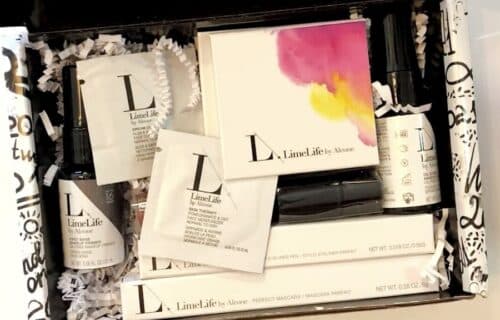Unboxing The ATEM Mini Video Switcher
I’m a multi passionate entrepreneur and I shoot a lot of video for my business. And I love to share the things that I do in my business, I love to share them here on my channel. Today, we’re going to do an unboxing video of the ATEM Mini. So why would I buy this? And what is it? Well, let’s just unbox it and take a look.
For Starters
I want to explain why I need something like the ATEM Mini. I have been live streaming on Facebook for several years now. Recently, I have really doubled down and started using Streamyard for all of my lives. Streamyard helps me to broadcast on multiple platforms, so it makes sense to level up. I like my webcam, but its not going to be the best cameral for most things that I do.
For instance, I shot this unboxing video with a Canon 80D. However, the 80D is just one of many in my arsenal. I really want to be able to use my cameras for live sessions. That is why I needed a video switcher. So lets get started!
What’s Inside The Box?
First up in the box is the welcome booklet, software installer, a sticker, and a free download of DaVinci Resolve. There is of course paperwork and then our power cord, and multiple adapters. I am assuming the multiple adapters are for other countries. I easily plugged it into the back and we were ready for power.
Now, what I am really looking for…the ATEM Mini! The idea of this is to use the buttons, like 1-4 to match up different cameras, and they are coming in via HDMI. The cool thing is, it will go out to the computer and be able to connect with the software. I haven’t had the chance to use it yet, but I am excited to.
Pros and Cons
One thing that frustrates me about some tech equipment is when the cords don’t come with the equipment, and you have to figure out what they are missing. So I did take a look at what I needed. I was disappointed that this did not come with a cord that could connect with a computer. And what that takes is obviously USB on one end, and then on the other is the USBC.
There is a port for the webcam and when I connect this to my computer it’s going to think that I just have one webcam that’s installed, but I will be able to have up to four cameras. It also has cool buttons that will cut, and even do different transitions between cameras.
Tips for Later
Just something to know is to make sure you’ve got the right chords in able to connect to your computer. You’ll also need the cords that connect to your cameras. And I checked mine out before the before I ordered this and so I knew I needed mini HDMI.
For more tips on video equipment, entrepreneurship, and more, click here.
To check out my latest videos, check out my YouTube channel here.